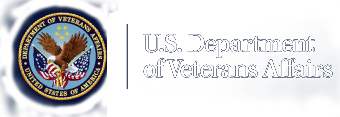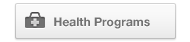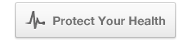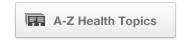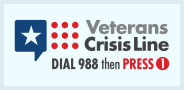National Veteran Health Equity Report ePUB Download
Downloading ePUB to your device
Apple iPad, iPhone, iPod Touch
There are several ways to download ePUB to your Apple device:
- Click on the product link and your device will ask you what application you want to open the file with. If you select iBooks, it will automatically add the eBook to your iBooks library and open the file.
- Download ePub files on your Mac or PC. Add them to your iTunes library choosing File > Add to Library, or drag the ePub file to the iBooks library on your computer. To add the eBooks to your device, sync your device.
- Download ePub files to your Mac or PC and email them to your device. When you select the attachment, your device will ask if you want to open it in iBooks.
Barnes & Noble Nook
Search Questions about Nook on the Nook support page for "side-load" and select the instructions specific to your device/app. Note: ePUB file has not been tested with Nook readers.
Amazon Kindle
Our eBooks are only available in the ePub format. ePub eBooks are not natively supported on Kindle devices but there are several ePub reader applications available from the Amazon App store for Kindle tablets. Note: ePUB file has not been tested with Kindle readers & other apps that work on it.
Other Devices
Consult the instructions provided by your device manufacturer/app developer for “side loading” the eBook to your eReader.